Appendix C | Error Response Codes
The following appendix contains information regarding error response codes and how to handle certain errors.
Note: These error codes only apply to the errorCode response field.
Error Code ‘5906’ (Only Cloud Integration)
The error code ‘5906’ is generated when the terminal's connection with Moneris' servers was disrupted during a transaction. The error code is generated when the server notes that the connection to the pinpad was dropped due to a lack of application level keepalives.
Error Code ‘5907’ (Only Cloud Integration)
The error code ‘5907’ is generated when the connection logs a network level error (For example EPIPE and ECONNRESET).
Error Handling
Communication Error - ‘5906’ and ‘5907’
When these two responses are received, it can either indicate a momentary disconnection due to cellular / Wi-Fi connection drop, an effect of a network outage, the network on the merchant’s server, or the public internet.
In both error code scenarios Moneris suggests that the merchant retry the same transaction again to attempt to retrieve the previous transaction, the terminal buffers the final receipt if the transaction was successfully processed.
If these responses were generated by a network outage, we expect that the merchant will receive a lot of ‘unable to locate pinpad’ responses, because of this, when attempt to retry to transaction, please attempt this at 30 second intervals for up to 5 minutes. If multiple devices are having this issue, proceed with internal network diagnosis in the following order:
Is the terminal able to connect to Wi-Fi / cellular.
Is the network disrupted on site?
Is the location able to connect outbound to the internet?
Is there network outage between the site and Moneris?
Reach out to Moneris support to see if there is an incident.
There is an edge case where ‘5906’ ‘5907’ is returned and the terminal provides another kind of negative response or queues up the transaction again on the terminal.
Testing Communication Errors
‘5906’
Perform financial transaction (ex, Purchase/ Independent Refund).
On the card entry screen - disabled Wi-Fi & 4G connections.
Then Tap/Insert the card and wait for transaction to get declined at the terminal.
Moneris Cloud will return an error code 5906.
Enable Wi-Fi/ cellular connection.
Resent the original request to Moneris to get the final response.
‘5907’
Perform financial transaction (ex, Purchase/ Independent Refund).
On the card entry screen - disabled Wi-Fi & cellular connections for 2 seconds and enable Wi-Fi.
Then Tap/Insert the card and wait for transaction to get approved/declined at the terminal.
Moneris Cloud will return an error code 5907.
Resent the original request to Moneris to get the final response